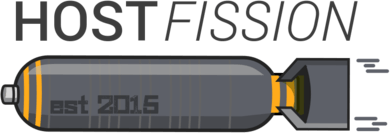
Configuring PuTTY to use a SSH key
This guide will demonstrate how to use your private key with PuTTY when logging into a server that has your public key installed. It assumes you are already familiar with PuTTY and know how to connect to a server using it.
To select your key for use, expand the "SSH" item in the "Category" tree.
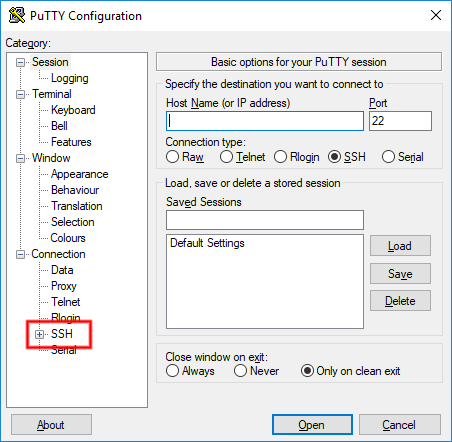
Select (do not expand) the "Auth" item under the expanded "SSH" category.
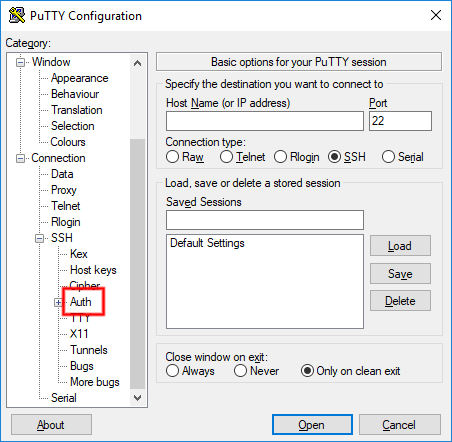
Click the "Browse" button and choose your private key.
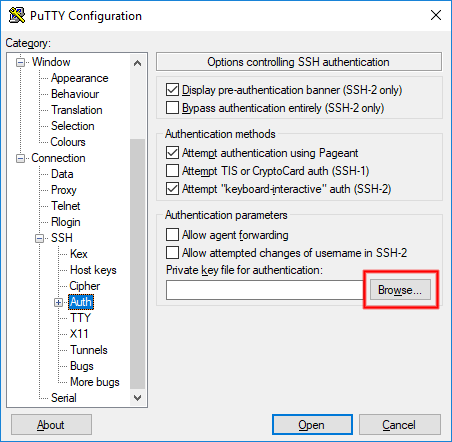
More Information